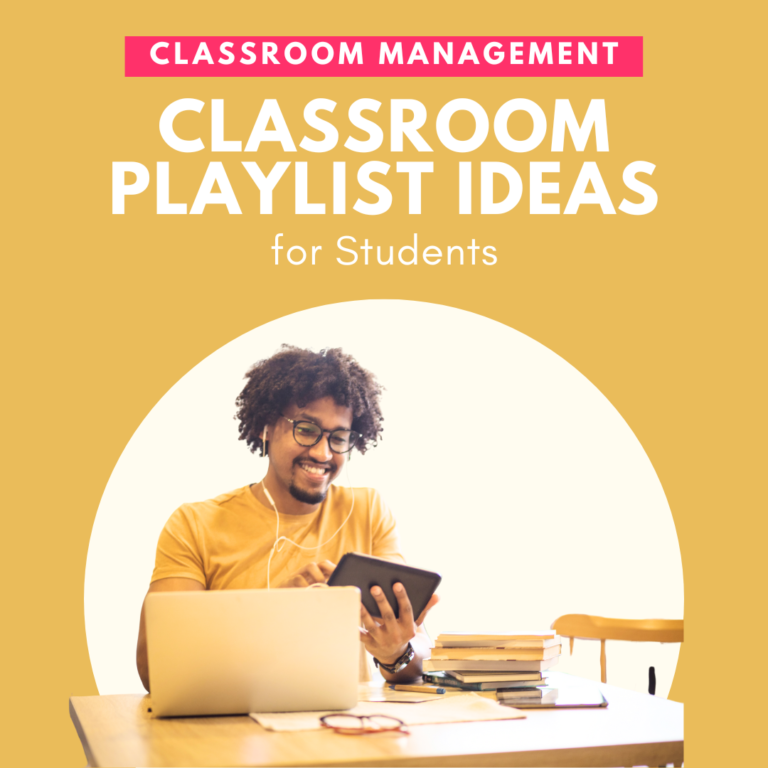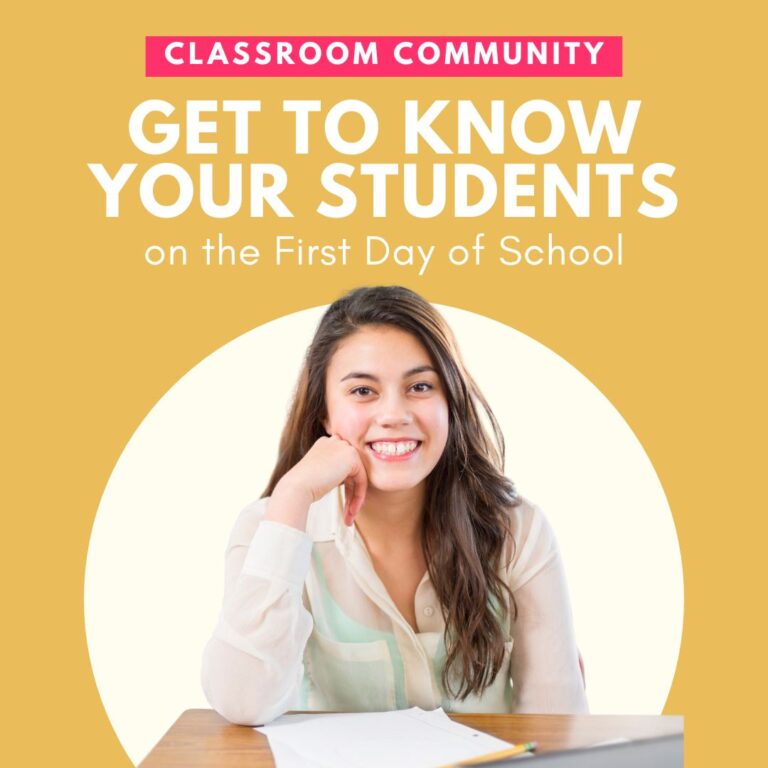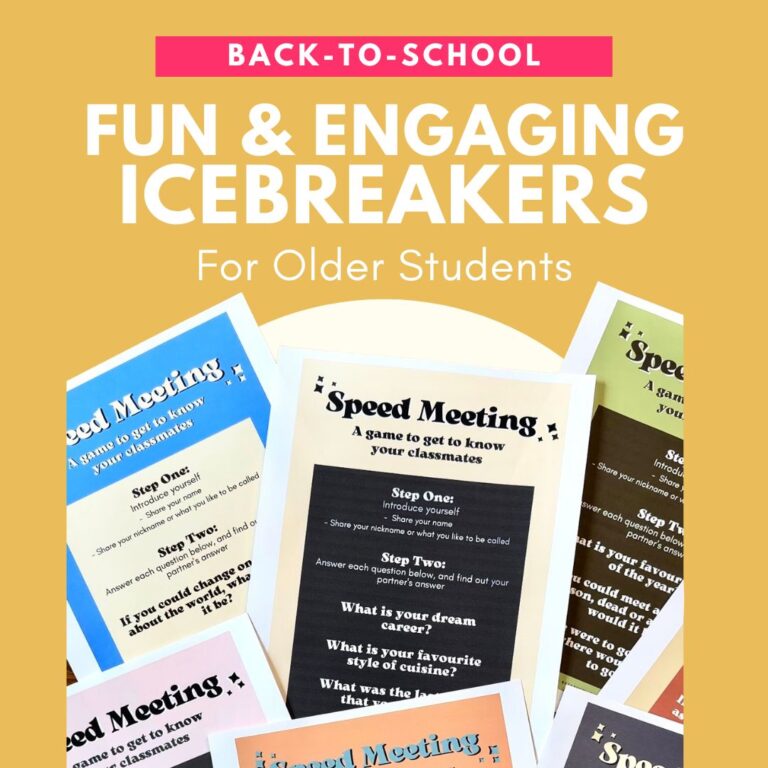Creating an organized and efficient classroom library checkout system can make a significant difference in promoting a love for reading among students. With a well-structured system, you can ensure that books are easily accessible and properly tracked, fostering a smooth borrowing and returning process. In this blog post, I’ll show you how to set up your classroom library system, label your books, track student loans, and utilize modern tools like QR codes to enhance your classroom organization!
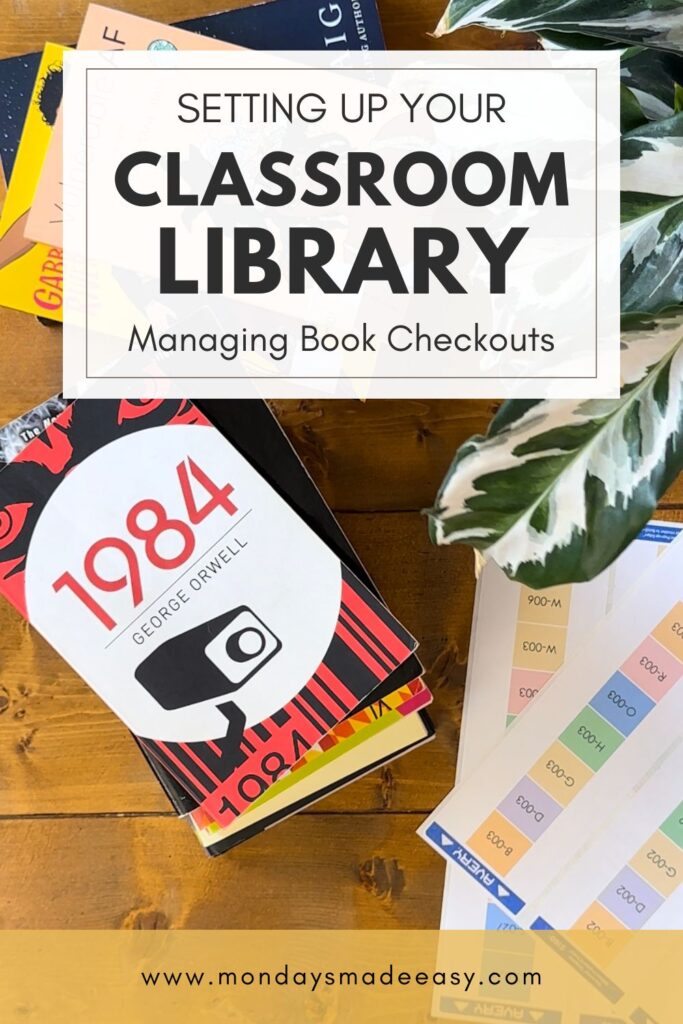
How Should I Set Up My Classroom Library System?
The back to school season is an ideal time to set up your classroom library. This important step begins with creating an inviting and functional space. Here are some steps to get you started:
- Choose a Designated Classroom Library Shelf: Select a dedicated space in your classroom where students can easily browse and access books. Ensure this area is well-lit and organized. If you have the space, making this area comfortable can further promote a love for reading. When I first started teaching, I had only a rug and some pillows on the floor – the students loved it!
- Organize by Genre, Theme, or Reading Level: Arrange books by genre, theme, or reading level. Use clear labels and bins to keep different categories distinct. This makes it easier for students to find books that interest them.
- Create a Book Display: Showcase featured books or new arrivals on a display shelf to draw students’ attention. You can include displays like “New to the Library” or “Head Librarian’s Pick!”
- Set Up a Checkout Station: Designate a spot for book checkouts, complete with the necessary forms and tools for students to borrow books. I’ve found that the easiest way to do this is with a QR code to send students to a digital form. The added advantage of managing your library digitally is that you can automatically track book checkouts in Google Sheets®!
Using our Classroom Library Checkout System can streamline this process. This system includes everything you need to set up a smooth and efficient classroom library, including library book labels, classroom jobs, and detailed instructions.
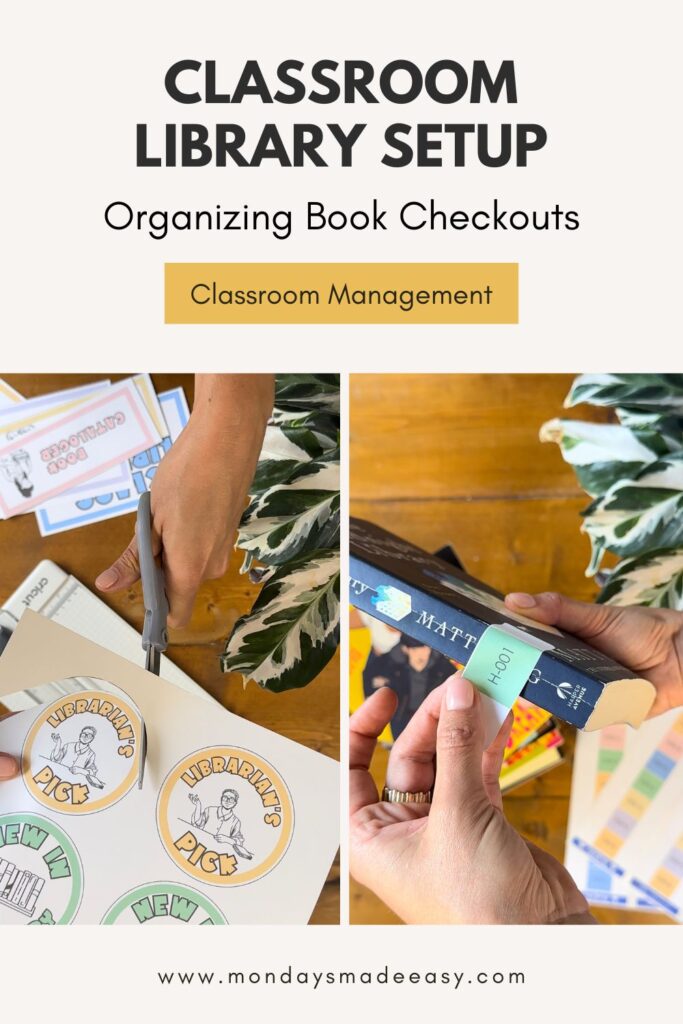
How Do You Label Your Classroom Library System?
Labeling your classroom library is essential for keeping track of your books and ensuring they are returned to the correct place. Here’s how to effectively label your library:
- Book IDs: Assign a unique Book ID to each item in your library (e.g., A-001). This ID should be written on or adhered to the physical book.
- Printable Labels: Use the editable and ready-to-print classroom library labels provided with our Classroom Library Checkout System. These labels can be printed onto sticker paper (like these Avery Address Labels) and adhered to each book.
QR Codes: Include a QR code sticker that leads students to the Library Book Checkout form. This makes it easy for students to check out books using their devices. To learn how to create a QR code, click here.
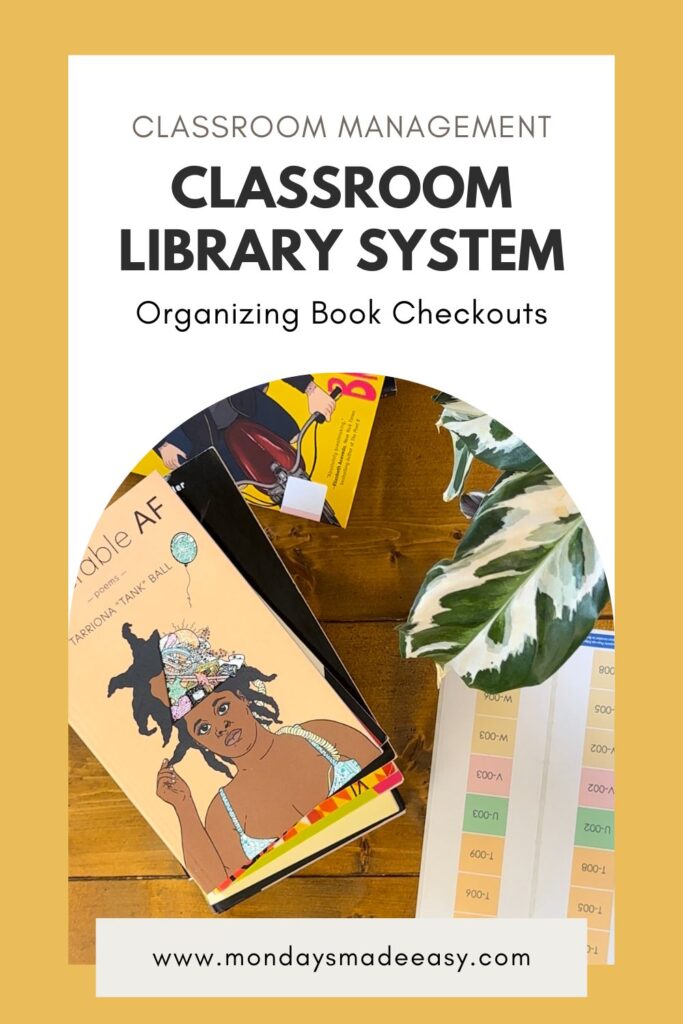
How Do I Keep Track of Classroom Library Books?
Keeping track of your classroom library books is crucial to maintaining an organized system. You will need an efficient classroom library checkout system for this. Here’s how you can implement one:
- Google Sheets Integration: Use the Loan Status Dashboard in this Google Sheets® resource to view student information, book IDs, and checkout status. This classroom library checkout system will auto-populate with data from the checkout form provided to students.
- Library Book Checkout Form: Share a Library Book Checkout Form with students via a QR code or URL. When students fill out this form, their information can automatically be entered into the Loan Status Dashboard.
- Regular Updates: Regularly update the returned books in your Loan Status Dashboard to maintain system integrity. You simplify this step, you can assign a responsible student as a check-in manager to handle returns and ensure books are checked back into the library.
Our Classroom Library Checkout System also includes email automation for book due date reminders, helping you notify students of upcoming due dates and overdue books!
How Do I Use a QR Code for a Classroom Library?
Using a QR code for your classroom library simplifies the checkout process and makes it more accessible for students. Here’s how to implement QR codes in your classroom library checkout system:
- Generate QR Codes: Create a QR code that links directly to your Library Book Checkout Form. To learn how to create a QR code, click here.
- Label Books with QR Codes: Print the QR codes onto sticker paper and adhere them to each book alongside your Book ID label.
Student Checkout: Students can scan the QR code with their devices to access the checkout form. This allows them to borrow books quickly and efficiently.
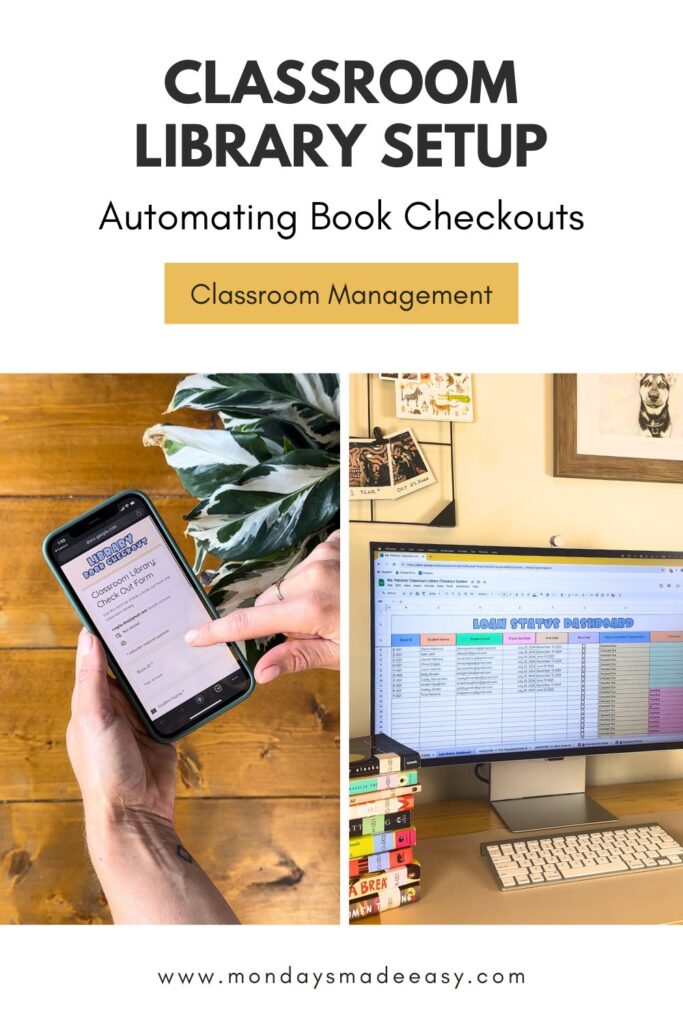
How to Use the Classroom Library Checkout System
If you’ve ever wanted an automated classroom library checkout system, this resource is perfect for you! Here’s a step-by-step guide to using the Classroom Library Checkout System:
Set Up Your Library Inventory:
- Use this Pre-Populated Book ID Inventory in Google Sheets® to log all of the books in your library. This Book ID Inventory makes it easy to set up your classroom library with ready-to-print book labels that correspond with the Book IDs pre-populated in this resource!
- If you’d like to use your own naming convention, you can also label your books however you’d like and create your own system using the blank inventory sheet and editable book labels.
Post Your Library Inventory for Students Access:
Looking to inspire a love of reading in your classroom? Share this inventory with students using the view-only option, so they can easily search for books by genre, reading level, or theme! This digital library catalogue can allow students to browse your classroom library right from your Google Classroom®.
Share the Checkout Form:
- Share the Library Book Checkout Form with students using a QR code or a direct link.
- Edit the due date on the form to suit your classroom policy.
Track Loans:
- The Loan Status Dashboard in Google Sheets® will show all checked-out books and any outstanding loans.
- Check off the “Returned” checkbox in the dashboard when books are returned.
Assign Classroom Jobs:
- Assign a check-in manager and a shelf steward using the classroom jobs provided to inspire responsibility in students.
- Use additional labels and printable resources to guide students through the library checkout process.
Automate Email Reminders:
- Optional: Set up email notifications to remind students of upcoming due dates and overdue books! This feature will automatically email students before their book due date, and will also alert them if their books are overdue.
Request Books:
- Use the Library Book Request Form to learn more about your students’ reading interests and preferences.
By following these steps, you can create an organized and efficient classroom library system that fosters a love for reading and ensures that books are properly tracked and maintained. To preview the Classroom Library Checkout System, click here.
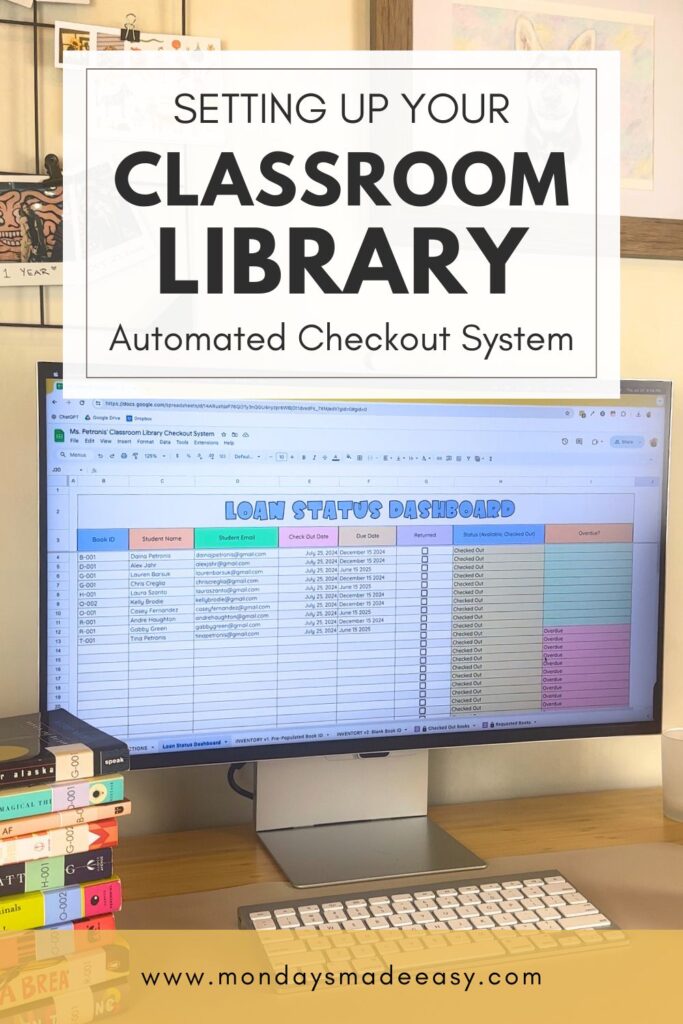
Setting Up Your Classroom Library System: Tying it all Together
Setting up a classroom library system doesn’t have to be a daunting task. With the right tools and organization, you can create a space that encourages students to explore and enjoy reading. The Classroom Library Checkout System offers a comprehensive solution that integrates seamlessly with Google Drive®, providing you with everything you need to manage your library efficiently during this back to school season. Happy reading!